Requirements
1. an iPhone, iPad or iPod touch
2. an AirPrint enabled printer
You can print from your iOS device to any Airprint-enabled printer:
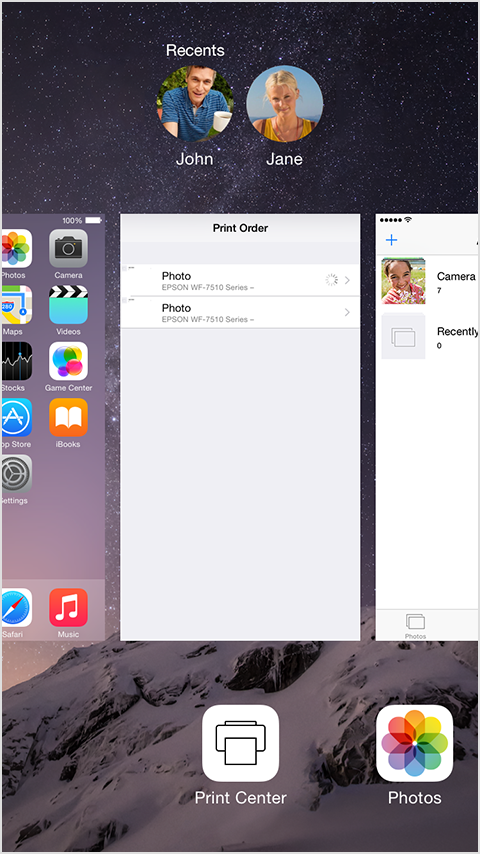
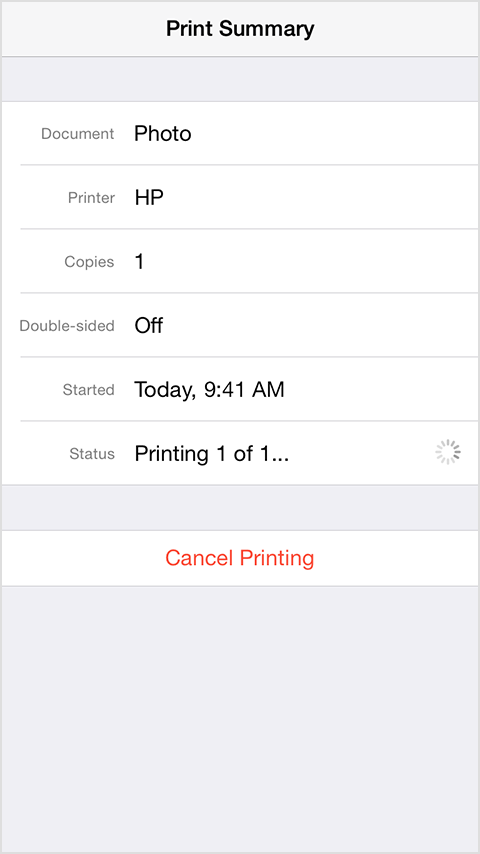
source: https://support.apple.com/en-ca/HT201387
1. an iPhone, iPad or iPod touch
2. an AirPrint enabled printer
You can print from your iOS device to any Airprint-enabled printer:
- Open the app you want to print from. Find the print option by tapping the app’s share icon (
 or
or  ) or settings icon (
) or settings icon ( or
or ). If you can’t find the print option, check the app’s User Guide or Help section. Not all apps support AirPrint.
). If you can’t find the print option, check the app’s User Guide or Help section. Not all apps support AirPrint. - Tap (
 ) or Print.
) or Print. - Choose an AirPrint-enabled printer.
- Choose the number of copies.
- Tap Print.
If you don’t see your printer, make sure that:
- Your iOS device and your printer are both connected to the same Wi-Fi network and you're within range.
- Your printer supports AirPrint.
View or cancel your print job
While printing, you can watch your print jobs or cancel them through the App Switcher. Just double-click the Home button and tap the printer icon.
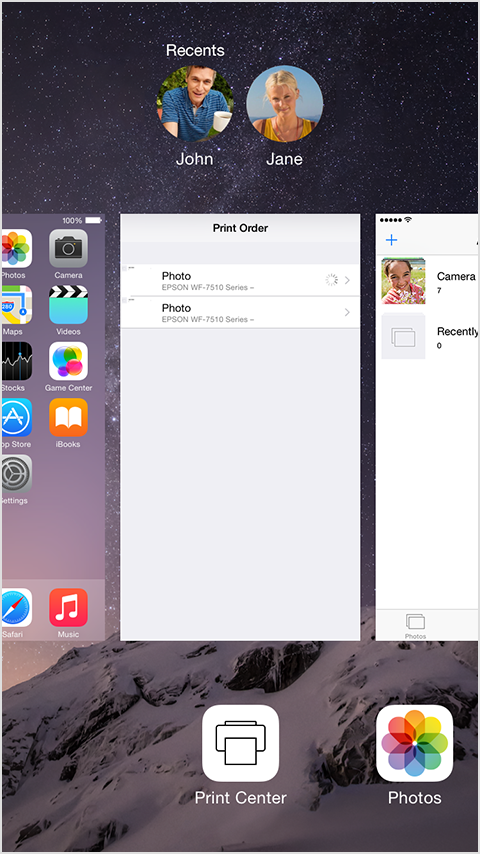
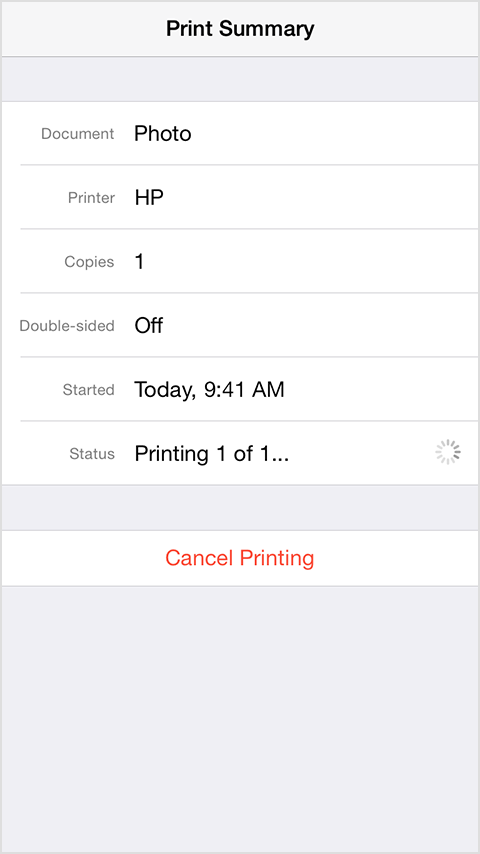
source: https://support.apple.com/en-ca/HT201387
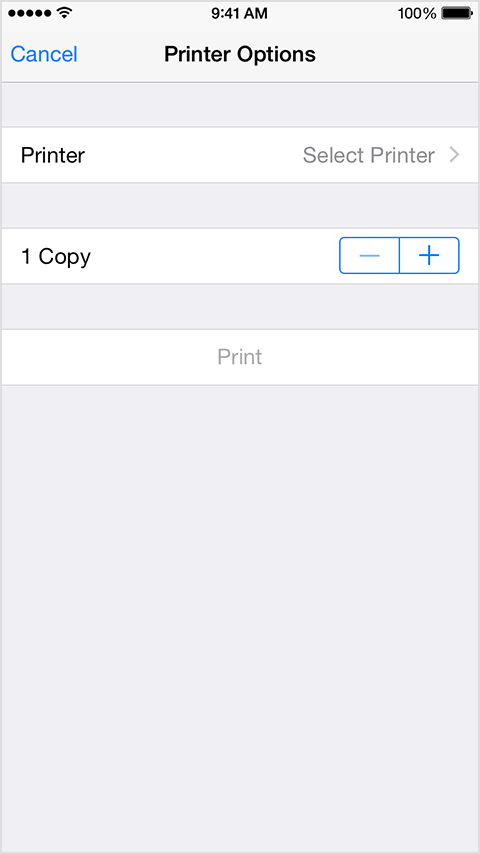
Comments